Install Open Color IO (OCIO) in After Effects
Table of Content
What is OCIO
OpenColorIO (OCIO) is an open-source color management framework, that helps to use different color spaces in different programs.
It comes by default already with a lot of programs like Blender, Unreal Engine, or Maya.
Why do I need it in After Effects?
If you have video footage from different sources.
For Example an Effects Layer Rendered in a 3D Software which uses an sRGB color space and a Video shot on a Blackmagic Camera Using the BRAW Color space you can convert both into a work Color space like ACES, which means you Footage matches the color space, and it reacts the same way for changes like Brightness and Contrast.
Installation
The first step, is, to download the plugin from Fnord OpenColorIO for After Effects for your system.
Install OCIO for After Effects
If you have a Mac, you will get a .dmg File which you can just install like every other program.
If you have a Windows machine, you can unpack either with software like 7Zip or WinRAR. Windows 11 users can just right-click on the file and click on extract all.
After that, you should have a folder that contains the OpenColorIO AE Manual.pdf and the OpenColorIO.aex.
Copy the OpenColorIO.aex to this path:
C:Program FilesAdobeAdobe After Effects 2022Support FilesPlug-insEffects
After that, you can delete what you’ve downloaded.
If you can’t find the path, just right-click on After Effects in your start menu and click on open file location. This should lead you to a file called Adobe After Effects 2022, but that is just a link, so you have to right-click and click on open file location again, which brings you into the folder of After Effects. There you need to open the folder plugins. And then copy the file into the Effects folder.
Installing plugins in After Effects was never simple, but we are not done yet.
The Problem
OpenColorIO is now available in After Effects. The only problem is, that if you apply it to a layer and click on Configurate it will show you, that you don’t have any configurations available.
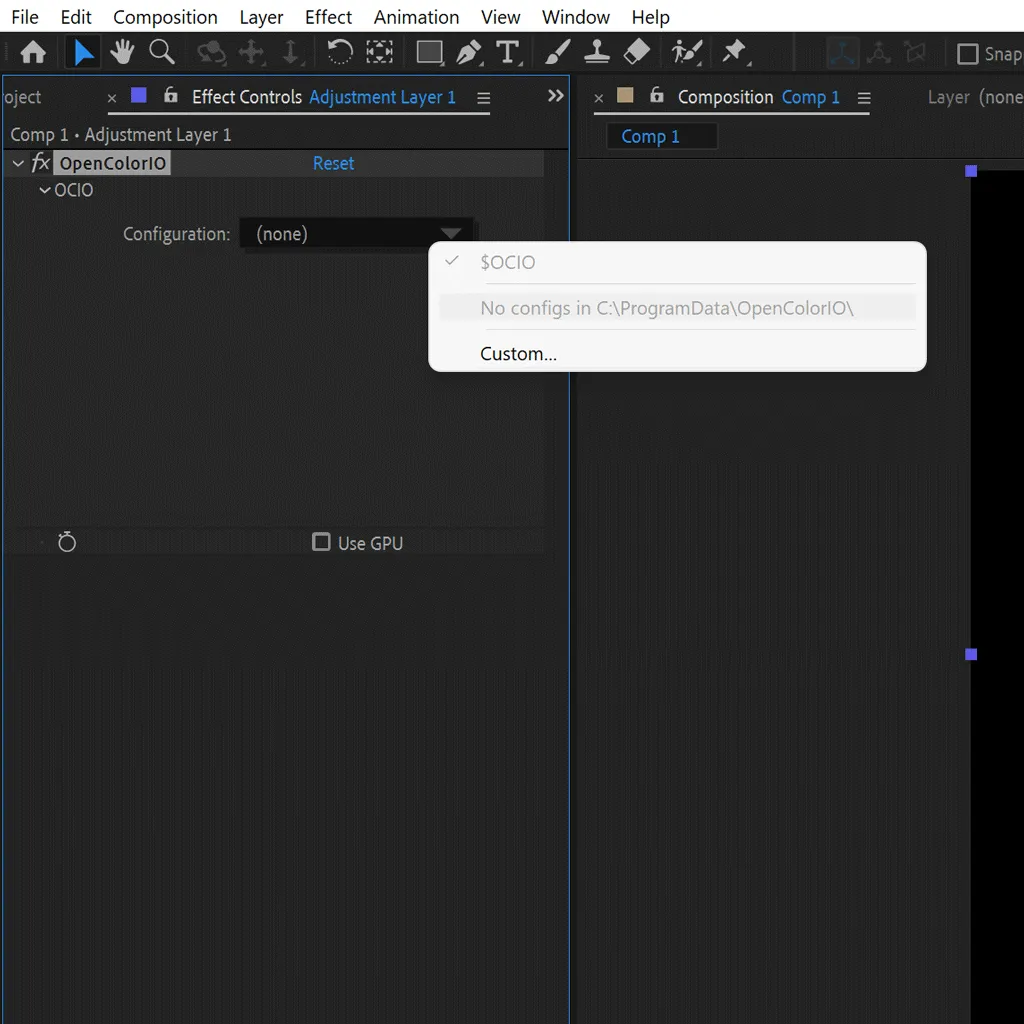
The Solution
Download ACES configuration
Theoretically, everyone can create their own configuration file.
But the most popular configuration file project is ACES.
To download that, go to the GitHub page OpenColorIO-Configs GitHub and click on Code > Download ZIP.

Place the Configuration folder.
If you downloaded the files from GitHub, you will have a .zip file which after you extract contains multiple files and folders, one of them is called aces_1.2 which you need to copy and put it in C:ProgramData (not program files) in the folder OpenColorIO which you still need, to create.
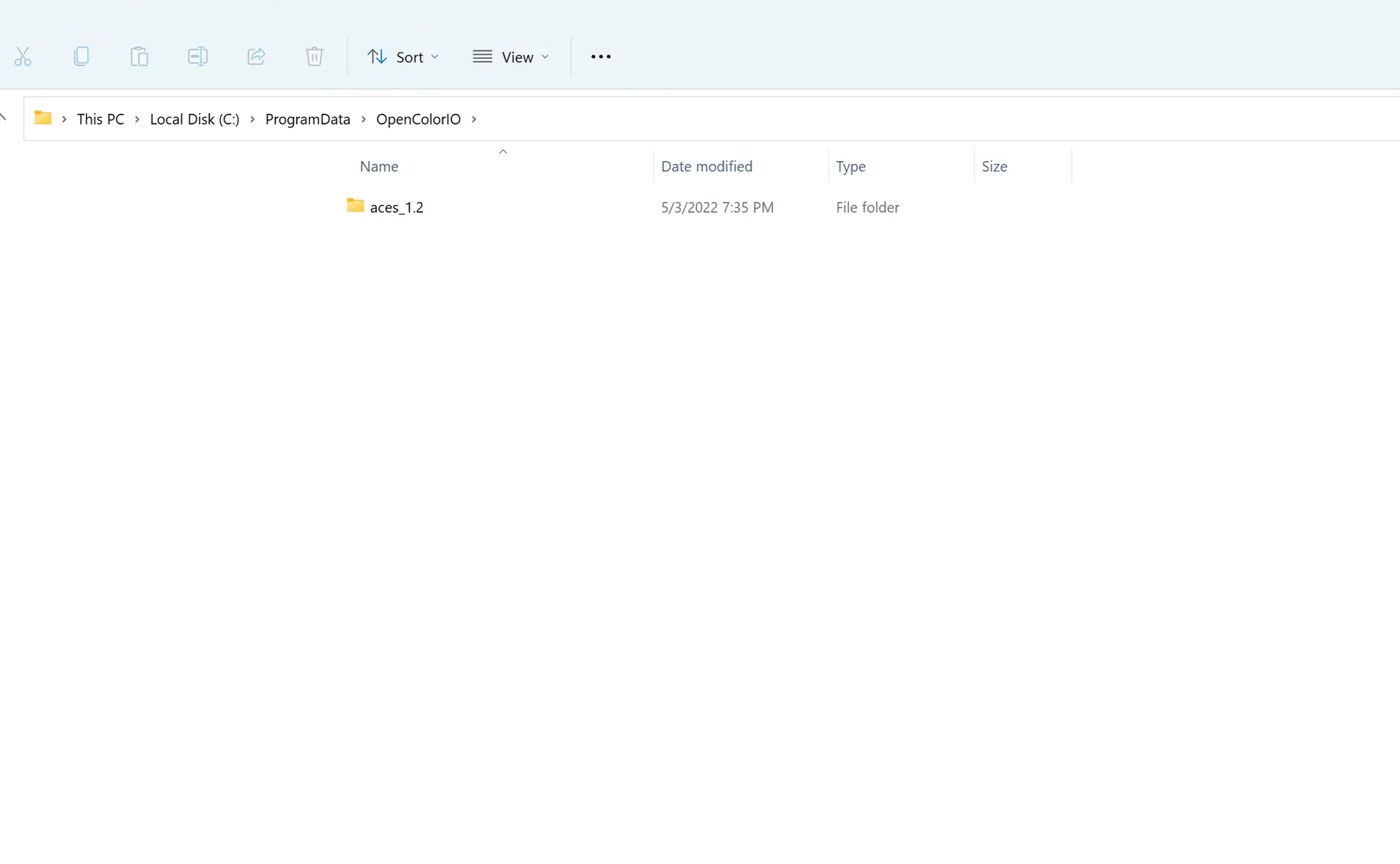
Now, you can select aces_1.2 within the OpenColorIO Plug-In in After Effects.

Using OpenColor IO
Using the plugin is fairly simple.
It converts the layer on which the effect is placed, or, if it is placed on an adjustment layer, it converts all the visible layers below from the color space, which is chosen as Input space into the output space.
The Invert button swaps input space and output space.
And Use GPU makes the plugin use the GPU instead of the CPU, which in my experience works pretty well so.

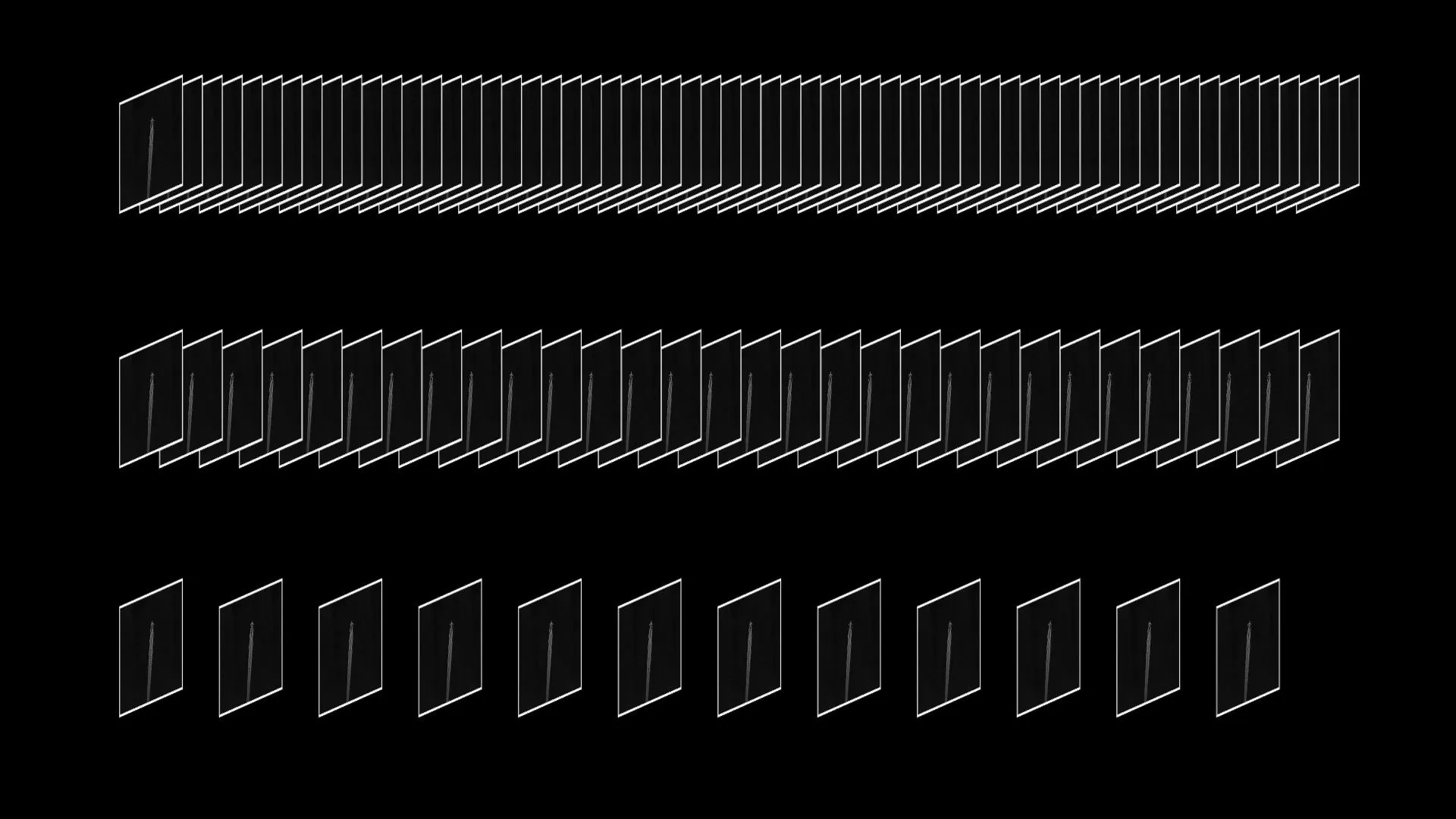

https://www.marcg60.sg-host.com/aces-1-2-config/
“This will get you a huge file” is an understatement….. “so I already prepared a way smaller file without all the unnecessary things”.. where?
Did what you wrote, but getting this error : “Config failed validation. The role ‘compositing_log’ refers to a color space, ‘Input – ADX – ADX10’, which is not defined.
Did what you wrote, but getting this error : “Config failed validation. The role ‘compositing_log’ refers to a color space, ‘Input – ADX – ADX10’, which is not defined.
Where do you get the Error Message?
I downloaded and set up everything and all ok. But when I apply the plugin and want to choose the config file, I got the same error with FAKE PILOT. The role ‘compositing_log’ refers to a color space, ‘Input – ADX – ADX10’, which is not defined.
Same issue here. Weird.
https://github.com/Ginurx/OpenColorIO-Configs
I used this OCIO config and it fixed the problem for me.
hi, I got the same error as others got with the “Input – ADX – ADX10’, which is not defined”
[btw, i’m using AE 2022 – not sure if it’s related] but the files from the github got that working
You specified where to put the config files for Windows users, but left us Mac folks in the dark…
When I wrote this Article I did not had a Mac. If you can provide Information I can add it.