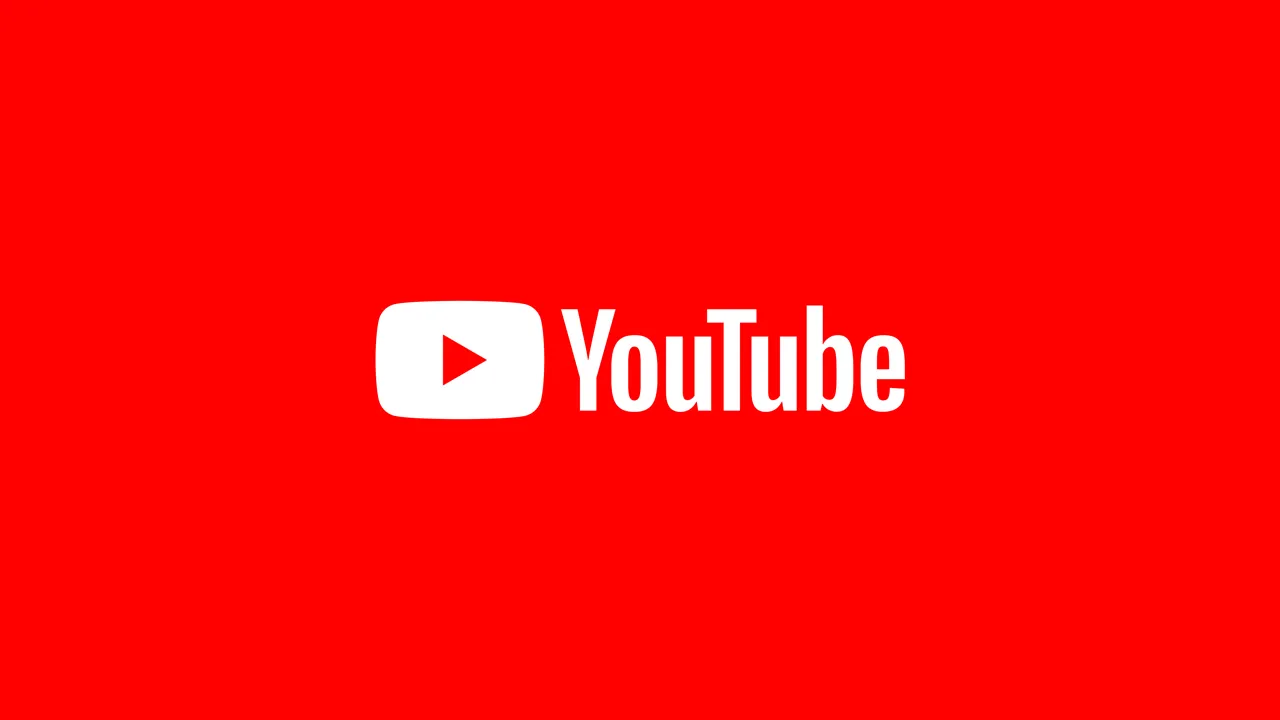
for who is it
It is the best option in most cases, exceptions are if you want to send uncompromised files have a recipient that could be irritated by this method.
[/fusion_tab][fusion_tab title=”Pro / Con” icon=”fa-plus fas”]Pro+
- It is simple both for the sender and recipient.
- It works on almost every device, even with bad internet due to lower quality options.
- There is no file size limit.
- It is easy to share with multiple recipients.
Cons-
-
- It compromises the video quality.
- It requires to be logged in (but most people already have a Google Account.)
Step 1
The first step is to log in. YouTube doesn’t require a specific Account, it is a normal Google Account.
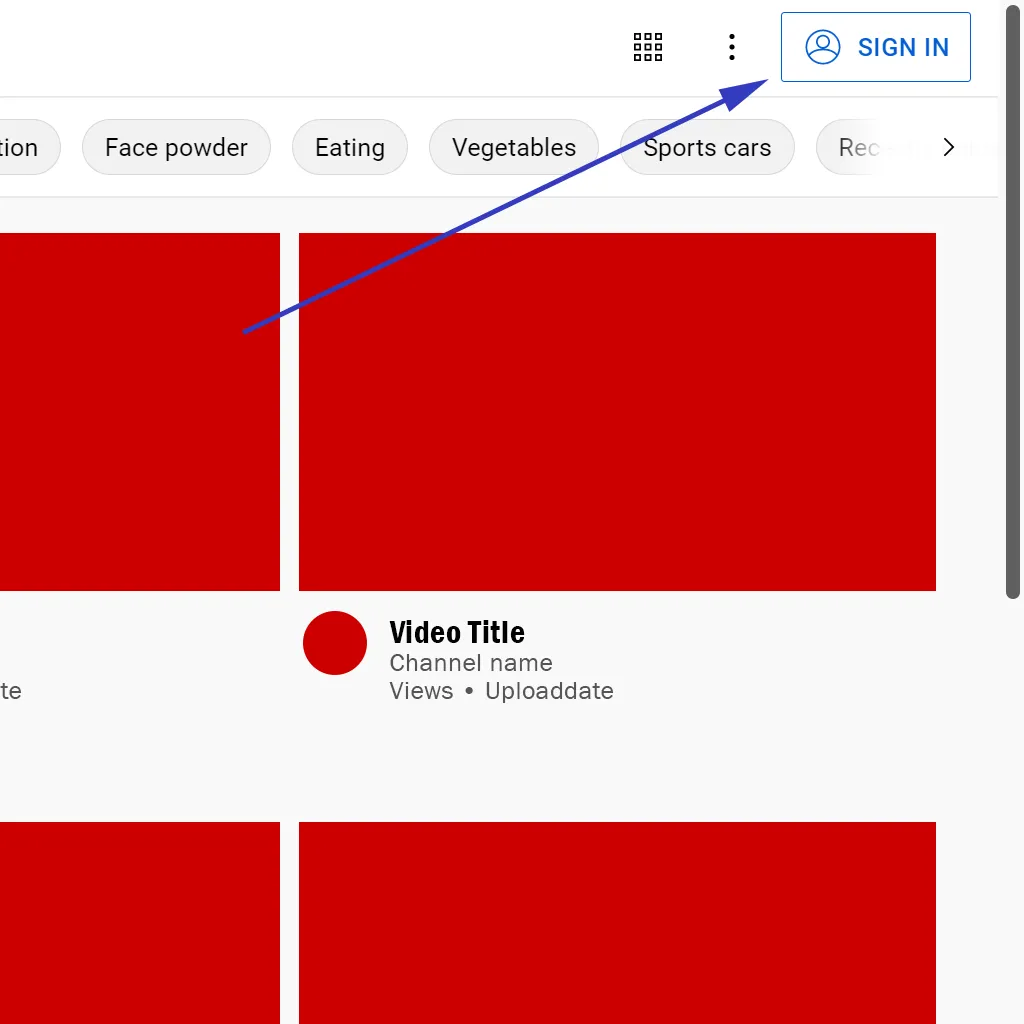
Step 2
Create Icon and then on Upload Video.
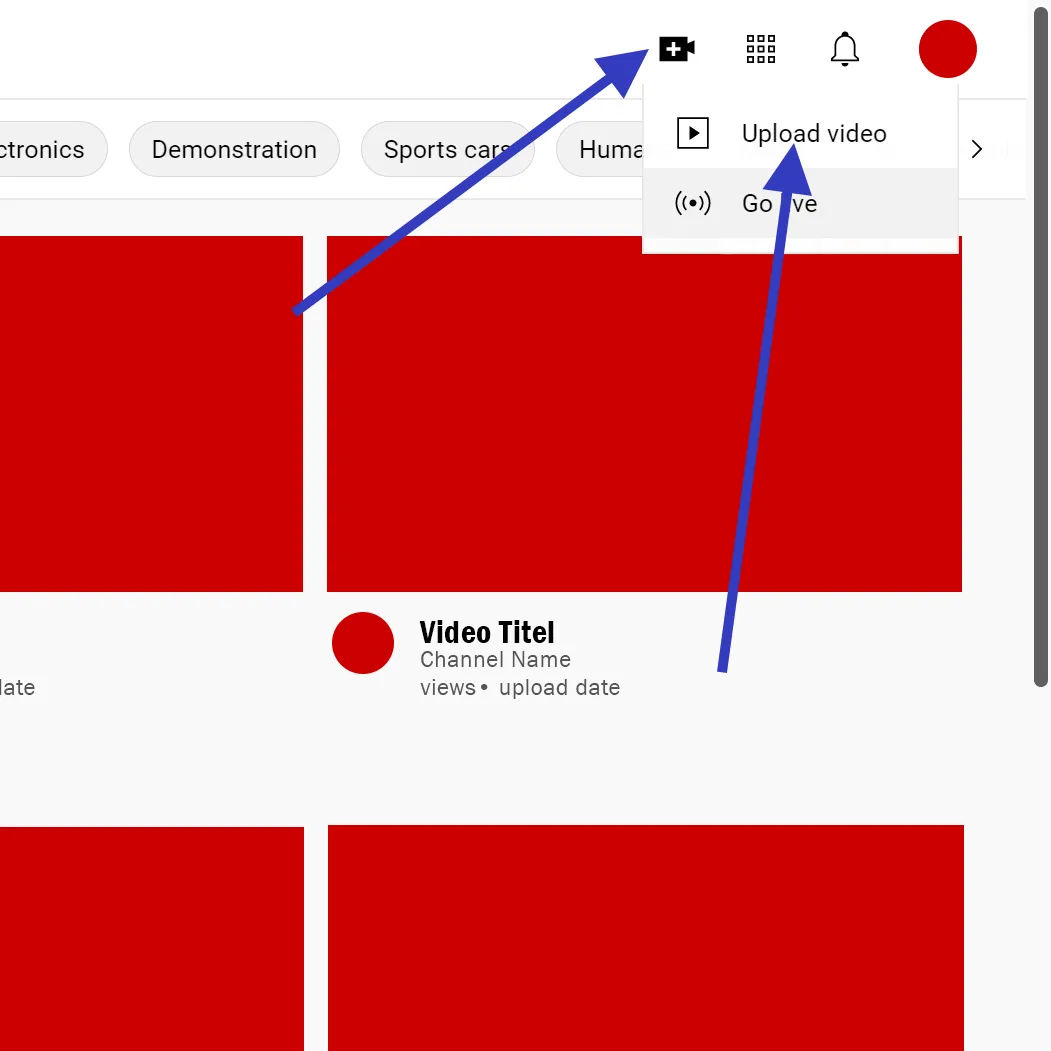
Step 3
Click on SELECT FILES or just drag the video file into the field.

(Step 4) How to hide the video from others
Click on Visibility, in this menu you can decide who can see the Video.
If you don’t want to publish the video, you can either select Unlisted so only people with the Link can view and download the video.
Alternatively, you can set is to Private, which means only people that you add to the list can see the video. This requires a Google Account and disables people from downloading it.
WeTransfer
[/fusion_title][fusion_tabs design=”clean” layout=”horizontal” justified=”yes” alignment=”start” sticky_tabs=”no” icon_size=”19″ hide_on_mobile=”small-visibility,medium-visibility,large-visibility” title_tag=”div” title_text_color=”var(–awb-color4)” icon_color=”var(–awb-color4)” title_active_text_color=”var(–awb-color6)” icon_active_color=”var(–awb-color6)” fusion_font_variant_title_font=”700″ bordercolor=”var(–awb-color4)” inactivecolor=”Transparent” backgroundcolor=”var(–awb-color4)” class=”awb-exclude-from-toc”][fusion_tab title=”Overview” icon_color=”var(–awb-color4)” icon_active_color=”var(–awb-color3)” icon=”fa-search fas”]
WeTransfer is the leader in the market for quick and simple file sharing. The services allow you to send files with up to 2 gigabytes. Without being logged in within a few seconds. They also offer a Pro version in which they offer files transfers up to 200 gigabytes.
for who is it
It is perfect for people who want to send small, uncompromised files quick and easy.[/fusion_tab][fusion_tab title=”Pro / Con” icon=”fa-plus fas”]
Pro+
-
-
- It requires no Login to use the service
- The process is simple
-
Cons-
-
-
- They limited the file size to 2 gigabytes.
-
Step 1
Click on I agree to accept the terms and conditions of WeTransfer.
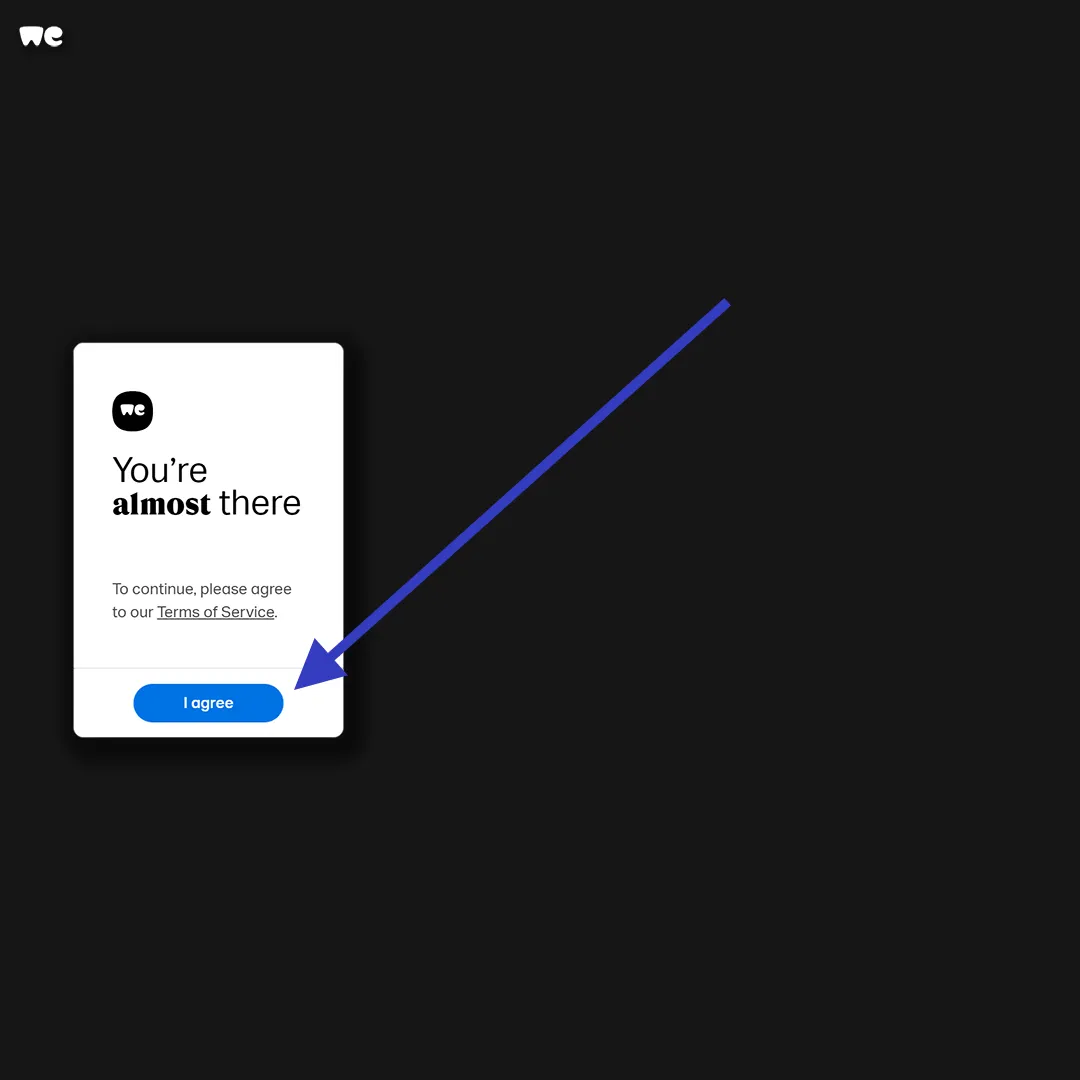
Step 2
Upload the files either by just dragging them on the screen or by clicking on the + Icon next to Upload files.
After that, put the Mail address of the recipient out. You can also add your own mail address and add a title and message for the recipient to it, but that is not required.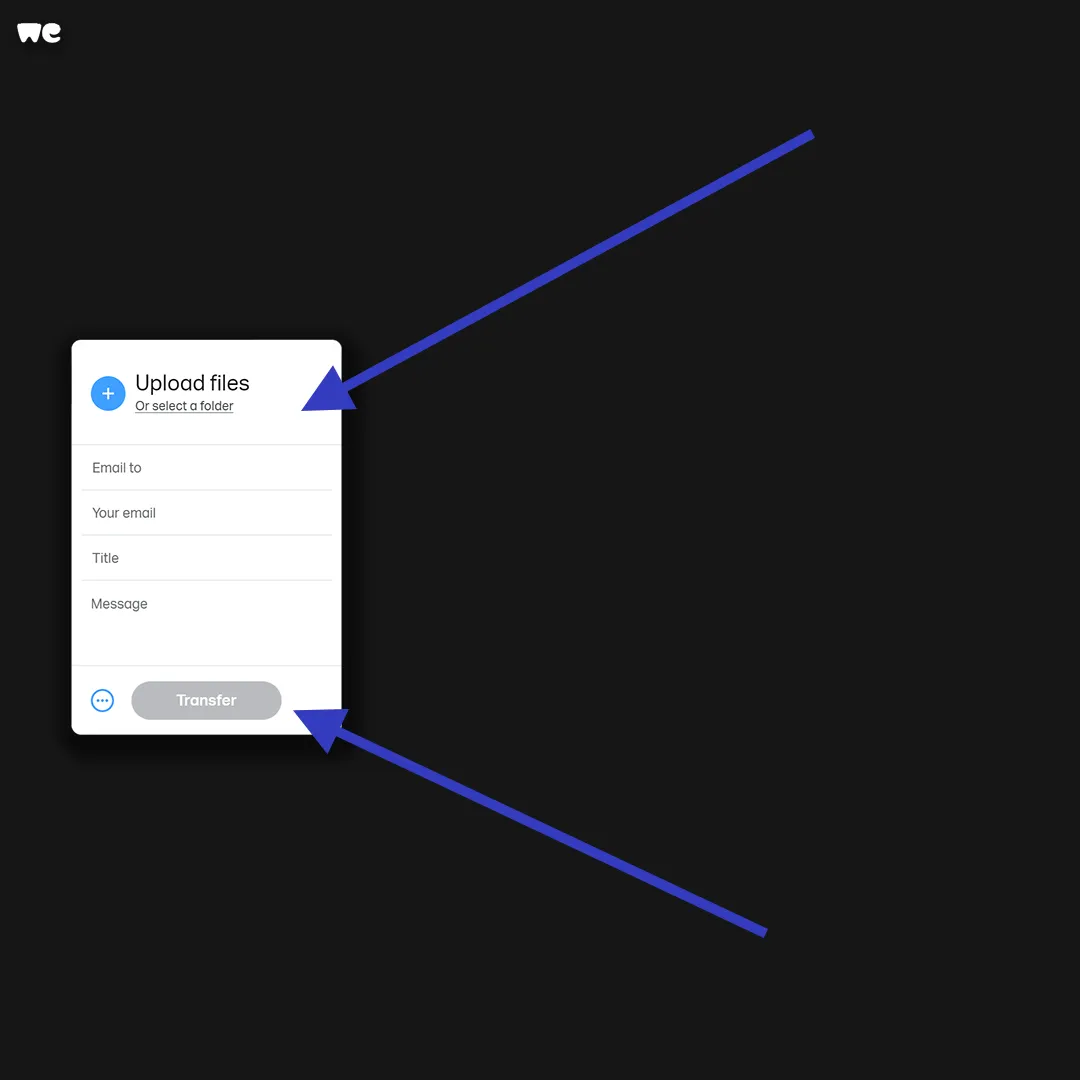
Compress the Video
[/fusion_title][fusion_tabs design=”clean” layout=”horizontal” justified=”yes” alignment=”start” sticky_tabs=”no” icon_size=”19″ hide_on_mobile=”small-visibility,medium-visibility,large-visibility” title_tag=”div” title_text_color=”var(–awb-color4)” icon_color=”var(–awb-color4)” title_active_text_color=”var(–awb-color6)” icon_active_color=”var(–awb-color6)” fusion_font_variant_title_font=”700″ title_font_size=”19px” bordercolor=”var(–awb-color4)” inactivecolor=”Transparent” backgroundcolor=”var(–awb-color4)” class=”awb-exclude-from-toc”][fusion_tab title=”Overview” icon_color=”var(–awb-color5)” icon_active_color=”var(–awb-color1)” icon=”fa-search fas”]
Compressing a video or an image means decreasing the file size while keeping decreasing the image quality as little as possible.
[/fusion_tab][fusion_tab title=”Pro / Con” icon=”fa-plus fas”]Pro+
-
-
- It is possible to attach it directly to the Mail
- No need to agree to and third party terms.
-
Cons-
-
-
- It is by far the most complicate technique
- It can reduce the video quality dramatically.
-
What is HandBrake?
HandBrake is the best free Open Source Video Encoding Software. It is available for Windows, Mac and Linux.
It allows you to convert your video files into other formats and sizes.
Step 1 (Download and install HandBrake)
You can download HandBrake at www.handbrake.fr.
By default, your operating system is selected. If not, click on (Other platforms) and select the version for your operating system.
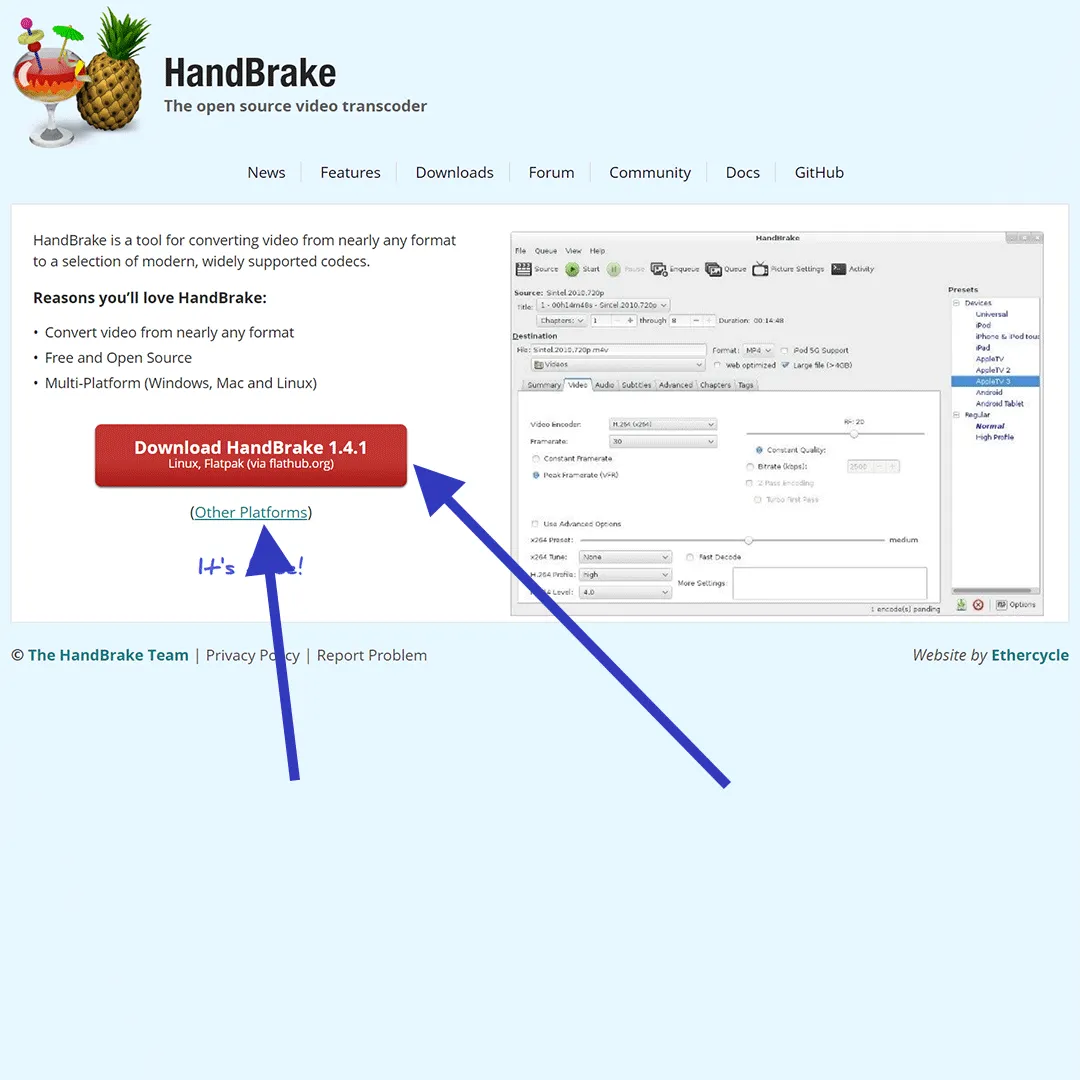
If you are using Windows, you need to download .NET to make HandBrake work.
Step 2 (Load the video files)
If you open HandBrake, you will be greeted by this window. Just drag the video file that you want to compress in the field on the right.

Step 3 configure the export
At first, this screen looks really intimidating, but you only have to change two things. The first thing is to select an encoding preset.
Handbrake already comes with a preset for Gmail, which creates files under 25 megabytes. Select the preset according to the length of the video. The longer the video, the smaller the resolution will be.
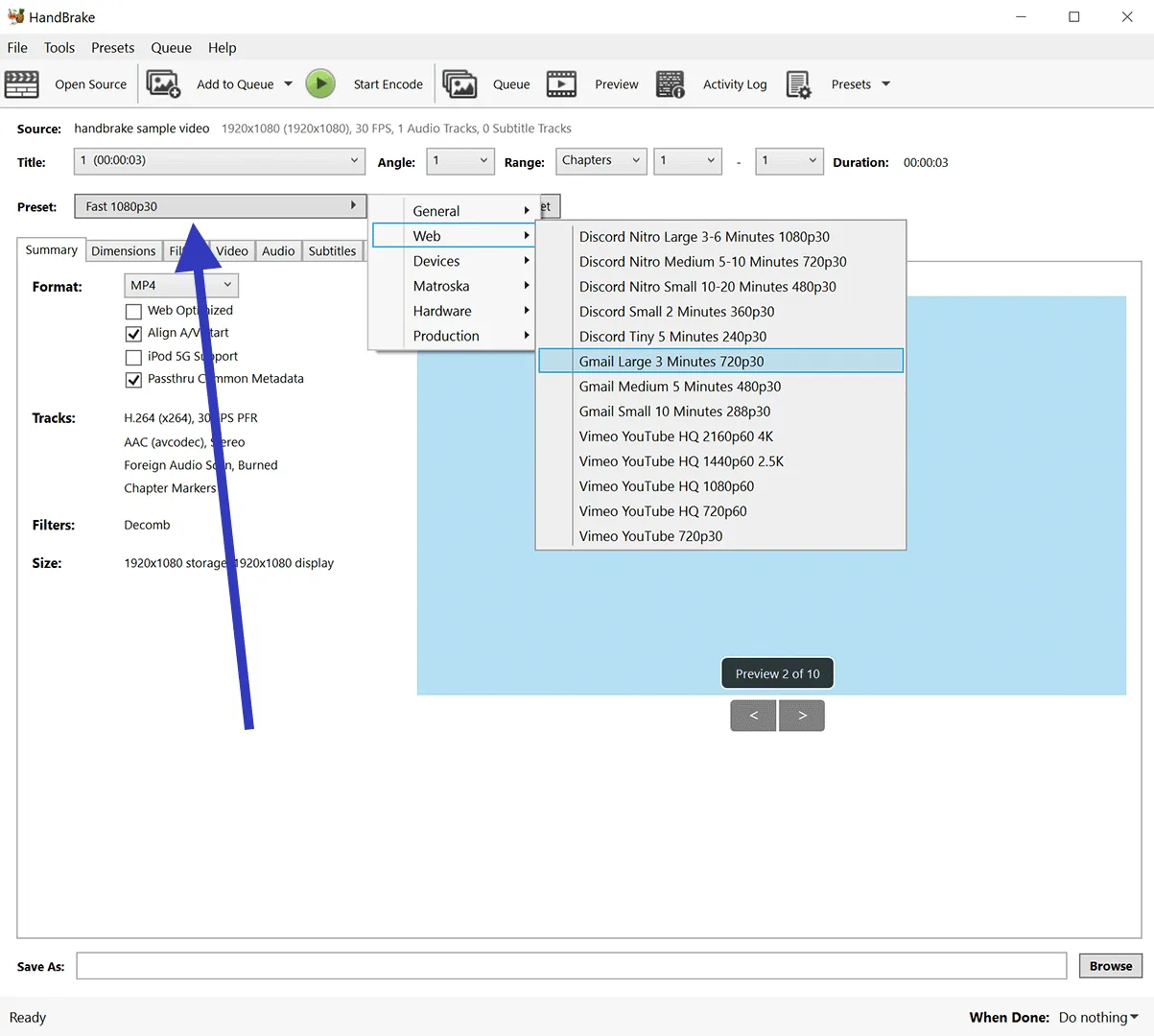
The second to do is to set where you want to save the compressed video. You can do that by clicking on Browse and selecting a place to save the file.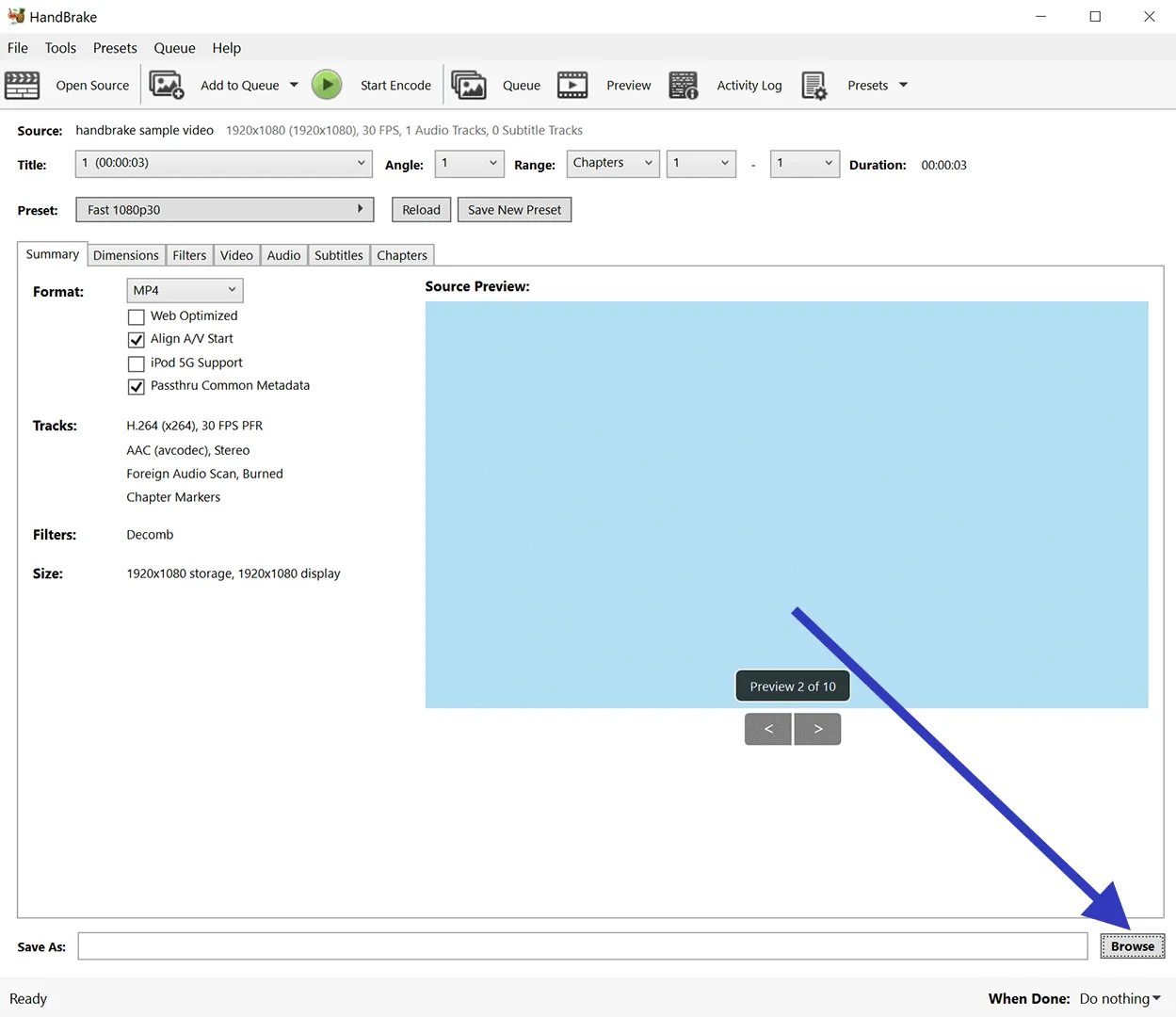
Step 4 (Encode the video)
To export the video, you need to click on Start Encode. The encoding process can take a few seconds or minutes, depending on the size of the video and the processing power of the computer.
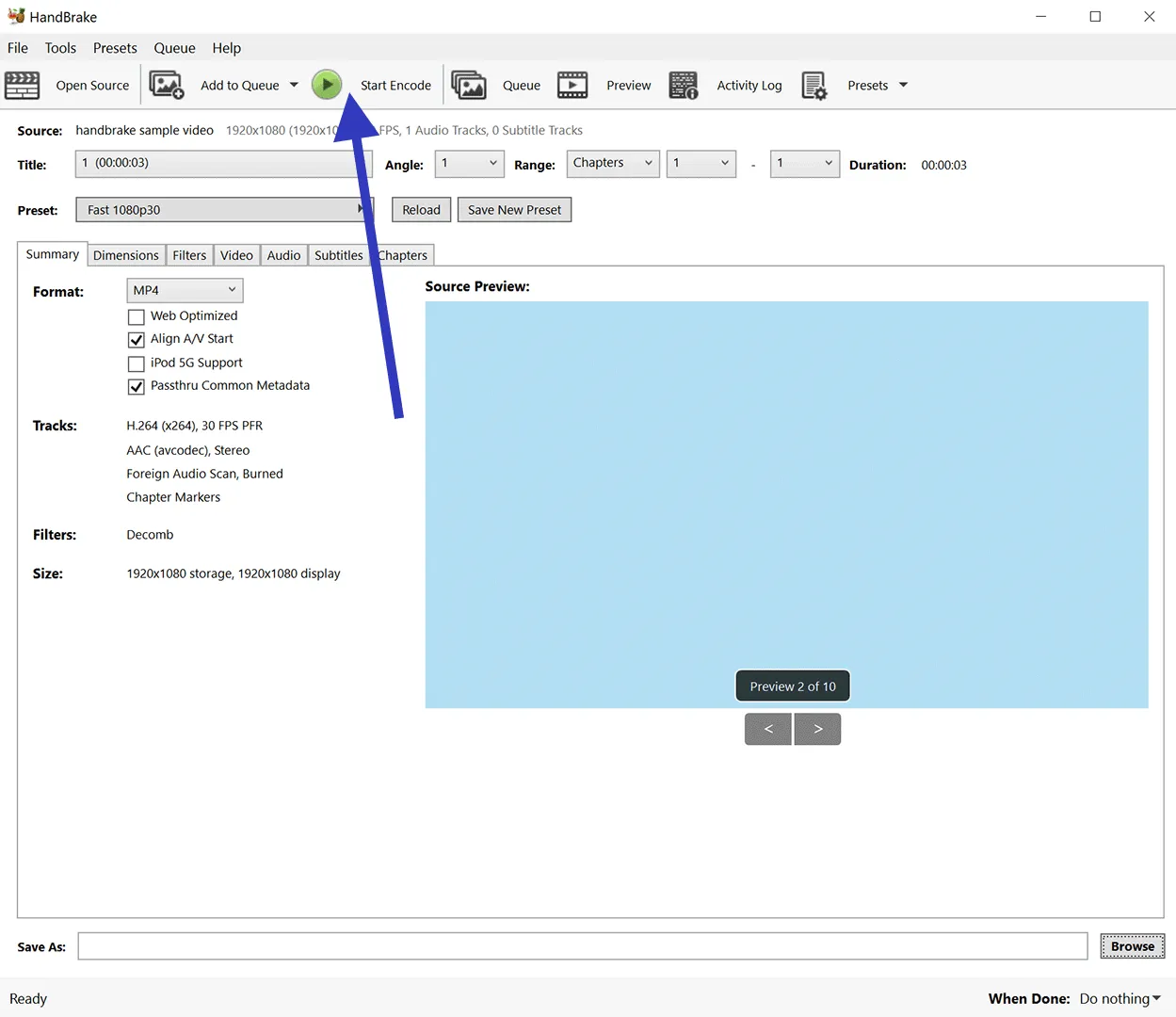
DropBox Premium
[/fusion_title][fusion_tabs design=”clean” layout=”horizontal” justified=”yes” alignment=”start” sticky_tabs=”no” icon_size=”19″ hide_on_mobile=”small-visibility,medium-visibility,large-visibility” title_tag=”div” title_text_color=”var(–awb-color4)” icon_color=”var(–awb-color4)” title_active_text_color=”var(–awb-color6)” icon_active_color=”var(–awb-color6)” fusion_font_variant_title_font=”700″ title_font_size=”19px” bordercolor=”var(–awb-color4)” inactivecolor=”Transparent” backgroundcolor=”var(–awb-color4)” mobile_mode=”carousel” class=”awb-exclude-from-toc”][fusion_tab title=”Overview” icon_color=”var(–awb-color5)” icon_active_color=”var(–awb-color1)” icon=”fa-search fas”]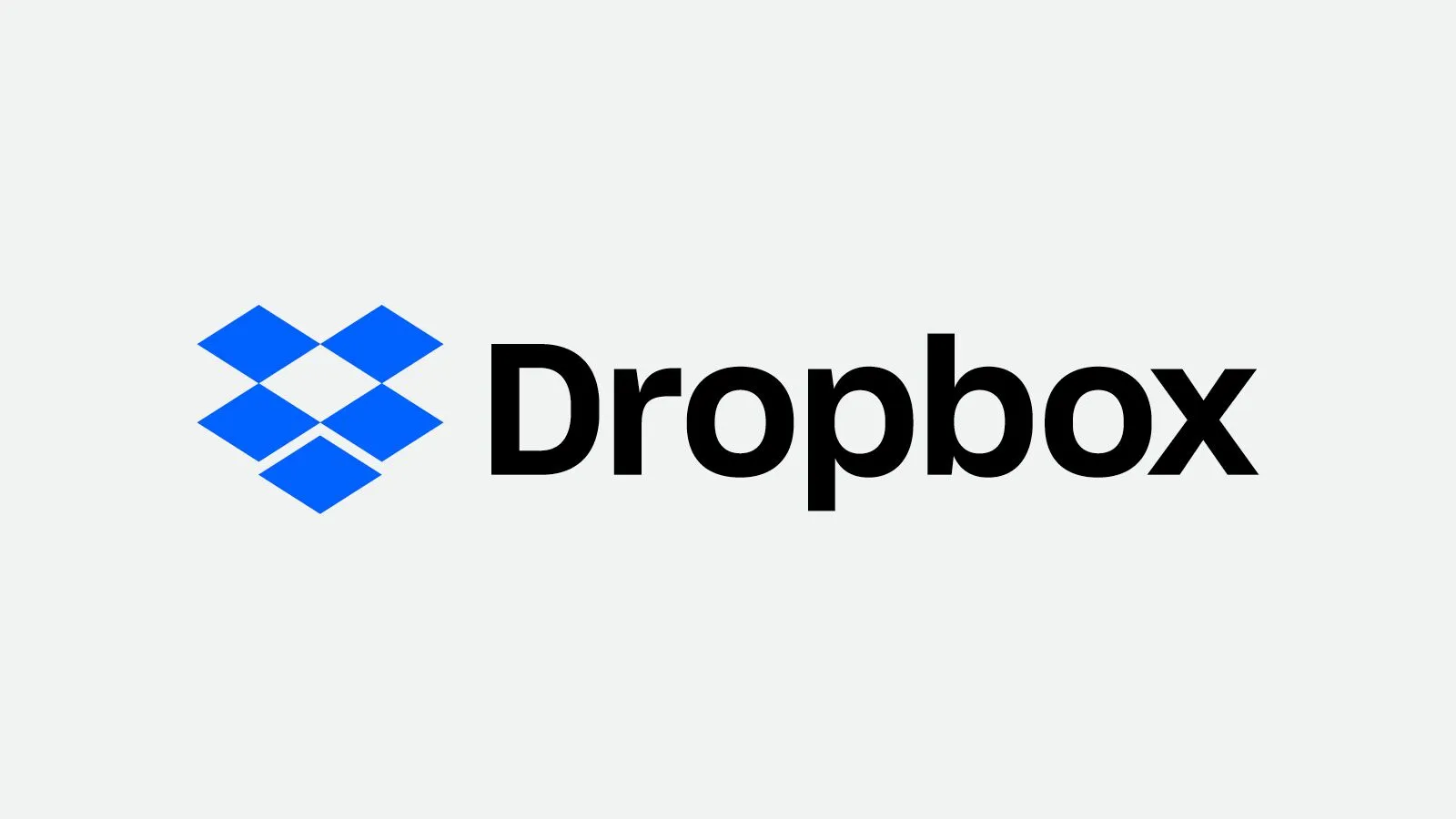
Dropbox was one of the first cloud providers that offered their services to private customers. With the basic version, Dropbox offers 2 gigabytes of normal Cloud storage but with a payed plan they offer up to 5 terabyte of cloud storage. The good things is, that it is possible to test these services 30 days for free. Which makes it the only option that I found to send huge files for free.[/fusion_tab][fusion_tab title=”Pro / Con” icon=”fa-plus fas”]
Pro+
-
-
- The amount of spaced offered is huuuuge.
- It is user friendly
-
Cons-
-
-
- It requires creating an account.
- It requires payment information.
- The risk of having a chargeable if you forget to cancel the subscription.
-


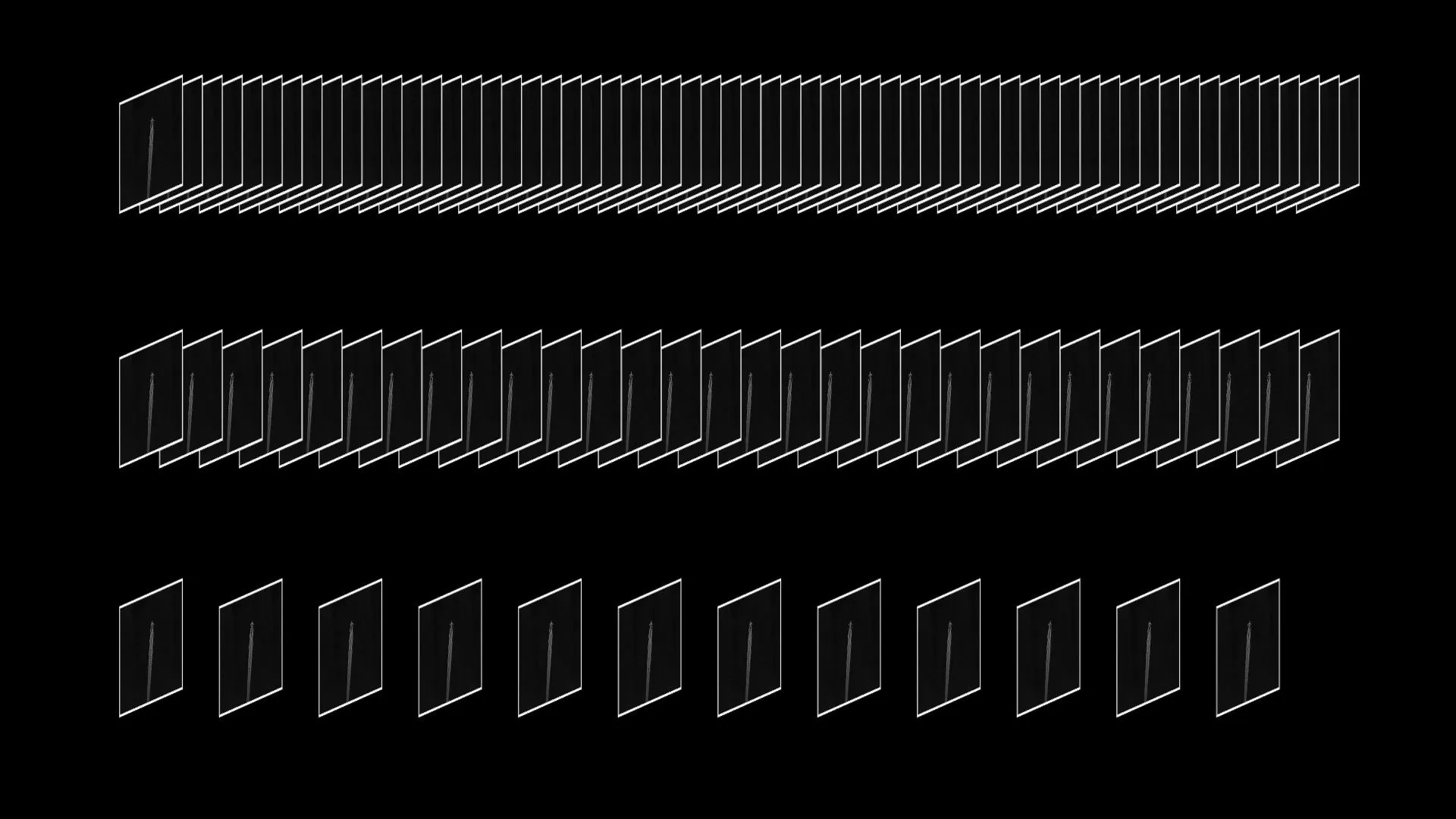
In this case, I explain how to convert a video into a mp4. Format which is supported by almost every modern device.